Intermediate computer skills, as defined by the ICASComputer Skills Assessment Framework "Internet" Home again, we are getting into more complex terms and lessons so more than the usual half hour. Multimedia and activities, starts with the understanding of web addresses components, okay enough. Moving on to searching the internet using search engines. Definitely take the tutorials covering each separate engine and the one about better search results. Both make great area supplement material. Finishing up, a tutorial for downloading files and some web design concepts. Guess what is after internet?
"Email" that is right! The old and trustworthy digital post office. For starters is a plain tutorial about forwarding your messages to recipients. Closing with attachments to emails, but we are not done yet. Supplement this course with the lengthy and specialized tutorials about each email provider. Those should bring you up to date with current settings and generally everything else.
"Hardware" There we go, touchdown on hardware is about recognition of networking peripherals. Okay, we can work with that, not bad. Once it is out of the way, go and familiarize yourself with the networking concepts. Knowing terms like HTTP/HTTPS, Wi-Fi and web app, will go a long way. More on terminology after we are done with
"Software Concepts", get used to hear this word everywhere for everything. It is less heavy than it looks, to be honest. Simple Operating System usage and customization. Control panel, renaming etc. Keep a eye out for those tutorials, the information inside them is both well presented and doesn't tire you out. Cannot get any better, cause next is
"Terminology" well it is time to brush up on history. But more important than that are the two links. One is a flashcard type of website, with tons of material decks to learn from. Like Anki, both are great and I am currently employing both of them. The latter is a link containing a database of terms and explanation, this is a excellent bookmark in the long run. Short, but a treasure grove, specially Quizlet, hands down.
"Word Processing" Now Now back to the boogie man of all terms. Thankfully this time it is shorter. We can begin this brush up with simple commands like find and replace. Right after that it is about the toolbars and how to move things around and make the GUI more homey. You might be wondering right about now, what is thesaurus? It is a dictionary tool, similar to Grammarly. To be frank I am more of a fan of the later and did not bother with the former. It is a matter of personal opinion after all, so just be sure to pick and use one.
"Formatting" Halfway through this, it takes time, trust me I know, it took me a week to get it over with. On the extra I went through all the extra courses on "edu.gcfglobal.org", which by the way is an amazing website. Just go nuts there, seriously. So back to the task at hand, Formatting in the intermediate sections, covers text justification and Image adding. Things like word and clip art, or shapes and text boxes. The YouTube videos are covering those aspects while you drink coffee. They can really make your text, Justified.
"Tables" is more or less a continuation from before. The tables are created inside the Word processor, and form a type of organized data. Not very complex, not useless ether. One tutorial and one YouTube video, this is all the table knowledge will get for now.
"Presentations" This time in presentations things are a bit more interesting. Incorporating, modified text, images, audio, video and selecting a theme. You have completed the presentations, as well as rehearsing it or recording it. The YouTube videos will set you up nicely. All we really need is to be comfortable using office, that is all.
"Graphics" In multimedia there is a wide coverage of the more advanced tools and their usage. Like the "crop tool" or the gradient colors. A good idea here is see and do, while viewing the videos, regularly pause and experiment. They will stick long enough for you to remember them when you need them. It was about time to master paint and move on right? Move on to
"Multimedia". Every time I see this word, I am thinking ether of a home cinema or a midi file. Alright lessons, each section covers a different application editing different files. Audacity is for editing or creating a music file. Moving on to video, making a movie with windows movie maker or edit one with QuickTime. Closing with Screencast-O-Matic, an alternative presentation maker with killer features.
"Spreadsheets" is excel and excel is spreadsheets. Let's have some calculations and math done using them. This is tech heavy and important, so pay attention. Also note that, for linked cells, changes on one are affecting linked partners. Excel is one powerful tool that allows the complex creation of IRS automated forms, capable of calculating very complex math. Getting a really good feel on it, is vital and will save you from a lot of time. Getting to know how to distinguish between Spreadsheets and
"Databases" is also very important, 'cause they are very different. Wrapping this endless wall-o-text with them, they are in plain words, a huge pile of information sorted. Mass data amounts categorized and handled by a database manager. Available at a whim and also very well organized. Excel is a database of a sort, but not quite. This is quite advanced for now so just view the multimedia and we will crush it later.







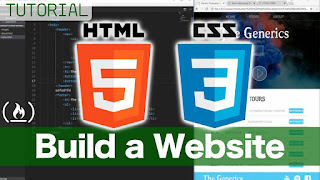

Comments
Post a Comment