Welcome back, it is time to dust off some basic computer skills. So to be precise here, in the next set of courses, we will be getting up to snuggling in Computer fundamentals, basic and intermediate skills. We will also get a bit more into depth with some web technologies, and some introductory videos for Web Development, namely front and back end technologies.
21a) - Computer Skills Fundamentals
Using the keyboard and the mouse, the absolute minimums on feeding the computer info. Well, it is nice to get back to the core every once in a while, really makes you understand how much you have improved. The mouse needs no explanation just view the video and read some of the articles provided. If you need you can progress into more advanced techniques, like a trackball or a digitizer, both are a very pleasant experience.
Typing, well, typing now is another subject on its own. Here are the very basics like using the keyboard. Don't bother too much with it, just go to the website typing.com and do the lessons. I am using it regularly and it is the primary reason all my fingers are typing, instead of using only two or three. Simple and no more than 10 minutes, moving on to basics.
21b) - Computer Skills Basics
Don't fret over the number of subjects cause, first of all, it is really small and easily covered. And second, do you see the intermediate section? yes? good cause, it is bigger. Now that we have established that, let us begin with the "Internet".
"Internet" Just as the video title, Internet 101. After browsing through the page, you'll eventually end up in the activities section. They are about half an hour's worth if you take your time in it. Navigation of the internet from within the browser and how to search on the internet. Hyperlinks and, of course, bookmarks. These are the foundations of internet usage and concepts. Next!
"Email" Sticking to web family of skills, this is also a familiar term to a lot of us. Digital equivalent of the original handwritten mail, with an "e" upfront meaning "electronic" mail. Proceed down to the activities section and just like the "internet" course, about half an hour's worth. Explanations about the email providers, three of them, you can find many email providers if you look around, just be careful. Creating an account instructions and some interface guidance, simple. By the end of these activities you will know how to communicate with people using your own email account. Lastly, there is a section about writing etiquette and proper message composing. Moving on.
"Hardware" My department, the touchable components of your computer. The input devices are what is used to deliver all info into your machine and the output devices are the ones delivering processed info back to you. After that is, in desktop computers at least, the case. Were inside is where all the magic happens, information processing. CPU, Graphics card, Power supply, hard disks and many more. Learning the distinction of Desktops, Notebooks, and Tablets, as well as their usage is also very nice to know. To be familiar with the location of the stickers containing the serial numbers and manufacturer stickers is the last section of this.
And moving on to "Software Concepts" the untouchable parts of your computer, or the digital parts. Smaller even in size this part, just some terminology about files and applications, and a general feel and look of using your digital environment. That is it, onwards.
"Word Processing" Famously notorious words capable of creating great panic, just by hearing them. Relax it is *Basic* word processing, meaning creating a simple text document and add some words. That's was it, a simple word document if you may. And a new introduction is about the clipboard, it is more or less a space that saves everything you copy and allows you to paste it somewhere else, also used for the Move-Paste commands. Lastly about spell checking and printing your work. And no, the intermediate section is not worse, the advanced custom course material we have regarding Office is worse. Relax and let us go to the Stylistic section of,
"Formatting", add life to your text is the less techie term. Not much to say, just do the activities, and we can move on to the rest of this "short" section.
"Presentations" More or less a PowerPoint tutorial. It is a software that we use to combine, images, moving images and text, in order to create anything from presentations to lessons and how to showcase them.
"Graphics" Include nothing fancy either. The activities are constructed around the bundled with Microsoft software called Paint. For a true assignment, use paint, word, and PowerPoint to create a presentation. Name it Computer Skills 101 and play with it. You can use it to recap all knowledge from this section, use the internet and email as well.
"Multimedia" Yeap, videos and music, the usual suspects. How to recognize them, and add or manipulate them. Why don't you add some of them inside the presentation you made, completing the activities as well as learning.
Closing up we have the "Spreadsheets" otherwise known and as Excel or Microsoft Excel, part of the office suite as well. All in all after you get familiar with the cells, enter some data and play with it, a revelation will hit you with the endless possibilities of excel. It is wonderful and powerful, but we have plans for it later, now just finish up the basics. The last step is to conduct a search inside your data so you can get a feel for it, and we are done. It is time to hit the *Intermediate* section and wrap this up.
In Wikiversity the sections of advanced and proficient are not completed, we will supplement them with some lessons on our own, just for the sake of completion. The plan is to build a solid foundation of education, so we can build upon it. See you in the Intermediate Section.
21a) - Computer Skills Fundamentals
Using the keyboard and the mouse, the absolute minimums on feeding the computer info. Well, it is nice to get back to the core every once in a while, really makes you understand how much you have improved. The mouse needs no explanation just view the video and read some of the articles provided. If you need you can progress into more advanced techniques, like a trackball or a digitizer, both are a very pleasant experience.
Typing, well, typing now is another subject on its own. Here are the very basics like using the keyboard. Don't bother too much with it, just go to the website typing.com and do the lessons. I am using it regularly and it is the primary reason all my fingers are typing, instead of using only two or three. Simple and no more than 10 minutes, moving on to basics.
21b) - Computer Skills Basics
Don't fret over the number of subjects cause, first of all, it is really small and easily covered. And second, do you see the intermediate section? yes? good cause, it is bigger. Now that we have established that, let us begin with the "Internet".
"Internet" Just as the video title, Internet 101. After browsing through the page, you'll eventually end up in the activities section. They are about half an hour's worth if you take your time in it. Navigation of the internet from within the browser and how to search on the internet. Hyperlinks and, of course, bookmarks. These are the foundations of internet usage and concepts. Next!
"Email" Sticking to web family of skills, this is also a familiar term to a lot of us. Digital equivalent of the original handwritten mail, with an "e" upfront meaning "electronic" mail. Proceed down to the activities section and just like the "internet" course, about half an hour's worth. Explanations about the email providers, three of them, you can find many email providers if you look around, just be careful. Creating an account instructions and some interface guidance, simple. By the end of these activities you will know how to communicate with people using your own email account. Lastly, there is a section about writing etiquette and proper message composing. Moving on.
"Hardware" My department, the touchable components of your computer. The input devices are what is used to deliver all info into your machine and the output devices are the ones delivering processed info back to you. After that is, in desktop computers at least, the case. Were inside is where all the magic happens, information processing. CPU, Graphics card, Power supply, hard disks and many more. Learning the distinction of Desktops, Notebooks, and Tablets, as well as their usage is also very nice to know. To be familiar with the location of the stickers containing the serial numbers and manufacturer stickers is the last section of this.
And moving on to "Software Concepts" the untouchable parts of your computer, or the digital parts. Smaller even in size this part, just some terminology about files and applications, and a general feel and look of using your digital environment. That is it, onwards.
"Word Processing" Famously notorious words capable of creating great panic, just by hearing them. Relax it is *Basic* word processing, meaning creating a simple text document and add some words. That's was it, a simple word document if you may. And a new introduction is about the clipboard, it is more or less a space that saves everything you copy and allows you to paste it somewhere else, also used for the Move-Paste commands. Lastly about spell checking and printing your work. And no, the intermediate section is not worse, the advanced custom course material we have regarding Office is worse. Relax and let us go to the Stylistic section of,
"Formatting", add life to your text is the less techie term. Not much to say, just do the activities, and we can move on to the rest of this "short" section.
"Presentations" More or less a PowerPoint tutorial. It is a software that we use to combine, images, moving images and text, in order to create anything from presentations to lessons and how to showcase them.
"Graphics" Include nothing fancy either. The activities are constructed around the bundled with Microsoft software called Paint. For a true assignment, use paint, word, and PowerPoint to create a presentation. Name it Computer Skills 101 and play with it. You can use it to recap all knowledge from this section, use the internet and email as well.
"Multimedia" Yeap, videos and music, the usual suspects. How to recognize them, and add or manipulate them. Why don't you add some of them inside the presentation you made, completing the activities as well as learning.
Closing up we have the "Spreadsheets" otherwise known and as Excel or Microsoft Excel, part of the office suite as well. All in all after you get familiar with the cells, enter some data and play with it, a revelation will hit you with the endless possibilities of excel. It is wonderful and powerful, but we have plans for it later, now just finish up the basics. The last step is to conduct a search inside your data so you can get a feel for it, and we are done. It is time to hit the *Intermediate* section and wrap this up.
In Wikiversity the sections of advanced and proficient are not completed, we will supplement them with some lessons on our own, just for the sake of completion. The plan is to build a solid foundation of education, so we can build upon it. See you in the Intermediate Section.







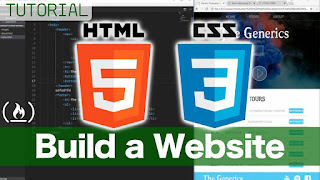

Comments
Post a Comment